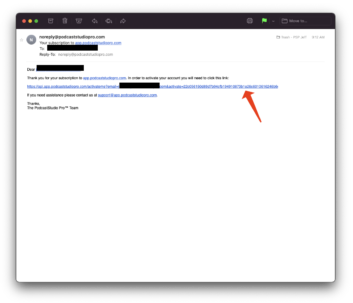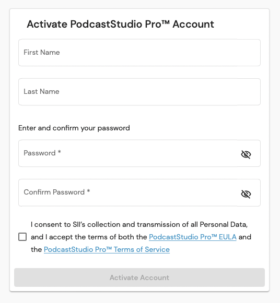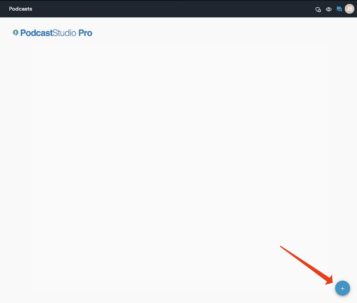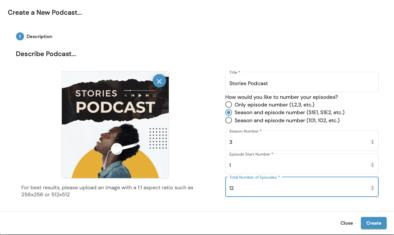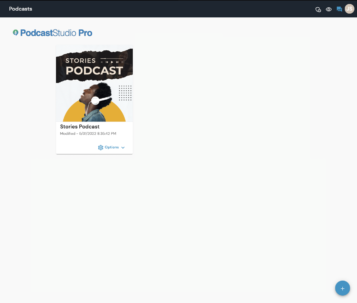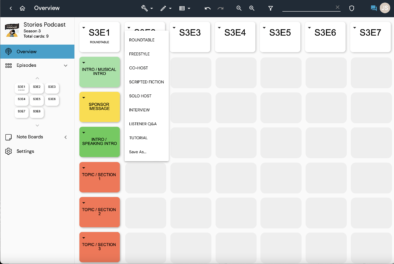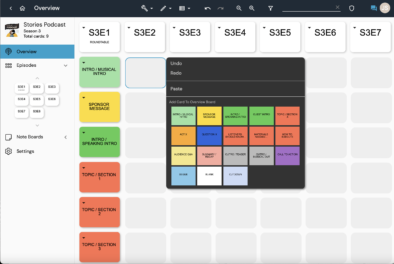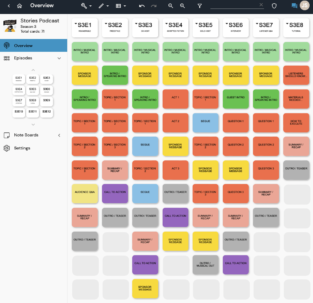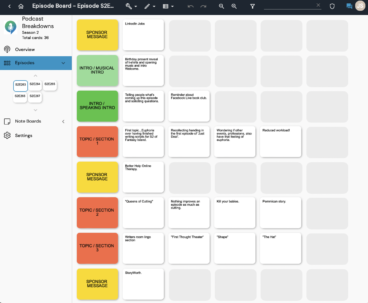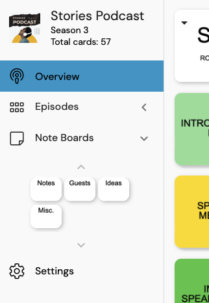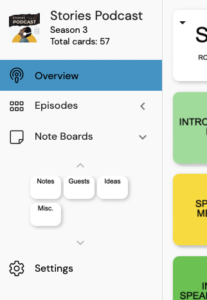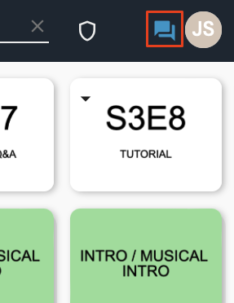Getting Started
Getting Started
PodcastStudio Pro is easy to use...especially if you take a few minutes to familiarize yourself with the workflow below.
4. Set up your podcast, your way
Enter the name of your podcast, your cover art, how you like to number your episodes, your season number, and what number episode you’d like to start with. This is handy if you’re using PodcastStudio Pro for an existing podcast. If you don’t have a specific number of episodes in mind, choose the yearly cadence you release on. Every week, choose 52. Every other week, 26. You get the idea.
4. Set up your podcast, your way
Enter the name of your podcast, your cover art, how you like to number your episodes, your season number, and what number episode you’d like to start with. This is handy if you’re using PodcastStudio Pro for an existing podcast. If you don’t have a specific number of episodes in mind, choose the yearly cadence you release on. Every week, choose 52. Every other week, 26. You get the idea.
The Real Work Starts Here
PodcastStudio Pro has a very simple workflow. Before drilling down into the contents of an episode on the Episodes board, first chose a template for the episode on the Overview board.
6. Set up your podcast, template by template
For many podcasts, not every episode is the same. Start here at the Overview board and pick a template for as many or as few episodes you want to plan for. We include generic templates as laid out by Buzzsprout’s Alban Brooke for your episodes from the eight most common types: Roundtable, Freestyle, Co-Host, Scripted Fiction, Solo Host, Interview, Listener Q&A, or Tutorial.
Use our pre-built templates as they are, or modify them by right-clicking (CMND-click) on a card and selecting from the 18 most popular podcast segments such as Musical Intro, Sponsor Message, Question, Call-To-Action, etc. Once you modify or create a template, you can then save it to reuse on other episodes.
For more specifics about each template, check out the article by Alban Brooke on Buzzsprout HERE.
The Real Work Starts Here
PodcastStudio Pro has a very simple workflow. Before drilling down into the contents of an episode on the Episodes board, first chose a template for the episode on the Overview board.
6. Set up your podcast, template by template
For many podcasts, not every episode is the same. Start here at the Overview board and pick a template for as many or as few episodes you want to plan for. We include generic templates for your episodes from the eight most common types: Roundtable, Freestyle, Co-Host, Scripted Fiction, Solo Host, Interview, Listener Q&A, or Tutorial.
Next, use our pre-built templates as they are, or modify them by right-clicking (CMND-click) on a card and selecting from the 18 most popular podcast segments such as Musical Intro, Sponsor Message, Question, Call-To-Action, etc. Once you modify or create a template, you can then save it to reuse on other episodes.
For more specifics about each template, check out the article by Alban Brooke on Buzzsprout HERE.
7. Plan as many Episodes in advance as you want
Plan as many or as few episodes as you want. And if you don’t know what template you want, leave it blank until you do. Also, familiarize yourself with the sidebar on the left. From there you can get to your Overview board, individual episodes, Note boards, and user Settings.
7. Plan as many Episodes in advance as you want
Plan as many or as few episodes as you want. And if you don’t know what template you want, leave it blank until you do. Also, familiarize yourself with the sidebar on the left. From there you can get to your Overview board, individual episodes, Note boards, and user Settings.
8. Add cards for each beat, question, and moment of each episode
THIS IS IMPORTANT!! The Overview board is a place to choose a template and a structure for your episodes. To get into the nitty-gritty of each episode, select it from either the sidebar or with the arrow icon that appears when you hover over the episode title card on the Overview board. This brings you to the specific board for that specific episode. Double click on any empty space to add a card and open it for editing. Fill in the information for each segment and suddenly you have a well formulated podcast plan on your hands.
8. Add cards for each beat, question, and moment of each episode
THIS IS IMPORTANT!! The Overview board is a place to choose a template and a structure for your episodes. To get into the nitty-gritty of each episode, select it from either the sidebar or with the arrow icon that appears when you hover over the episode title card on the Overview board. This brings you to the specific board for that specific episode. Double click on any empty space to add a card and open it for editing. Fill in the information for each segment and suddenly you have a well formulated podcast plan on your hands.
9. Use the Note board for notes, guest information, random ideas, and Miscellaneous thoughts
Create multiple Note boards (under the ‘Manage note boards’ tab in ‘Settings’) to track random notes, guest information, general ideas, and miscellaneous thoughts you might want for a current or future podcast. When you’re ready, drag and/or copy and paste the cards from the Note board to wherever you want them.
9. Use the Note board for notes, guest information, random ideas, and Miscellaneous thoughts
Create multiple Note boards (under the ‘Manage note boards’ tab in ‘Settings’) to track random notes, guest information, general ideas, and miscellaneous thoughts you might want for a current or future podcast. When you’re ready, drag and/or copy and paste the cards from the Note board to wherever you want them.
10. Other stuff
This covers the basics of getting started. You can poke around the menus and discover more features and functions. And if you get stuck or want to access our knowledge base and help system, just click on the help chat icon at the top right of your page. We’re here for you.
Happy podcasting!
10. Other stuff
This covers the basics of getting started. You can poke around the menus and discover more features and functions. And if you get stuck or want to access our knowledge base and help system, just click on the help chat icon at the top right of your page. We’re here for you.
Happy podcasting!